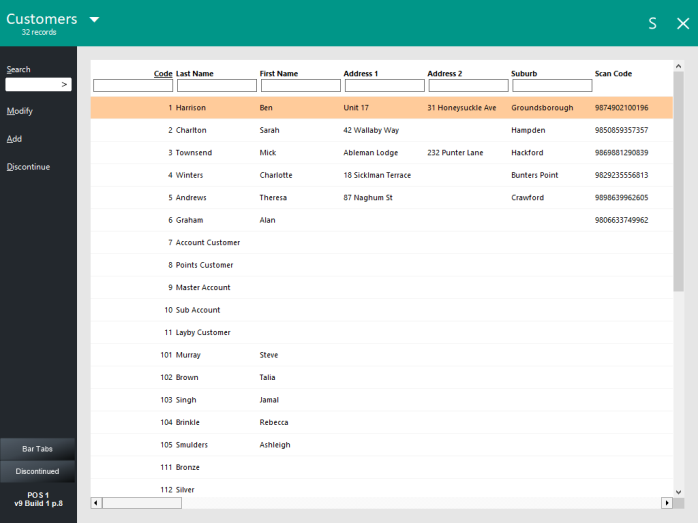
Customers can be added manually to the database one at a time through the back office.
Go to File > Customers > Customers > Add.
Enter as many customers as you would like.
Each time you press ‘Enter’ on the keyboard, the Customer will be saved and the next available consecutive code will be added automatically.
If you add a new customer to the database on a specific number, for example 1001, but you do not have customer records for 1-1000, Idealpos will always reset the next customer added to be 1002.
It is far easier to gather as much information regarding Customers while you are adding them at this stage than to return and continue modifying them.
It is also dependent on what information you want to gather about your Customers.
For more information about the Customer fields that are displayed when adding a Customer, click here.